aeon3yw
Generate a yWriter project from an Aeon 3 timeline.
This project is maintained by peter88213
The aeon3yw Python script creates a yWriter 7 project from a csv file exported by Aeon Timeline 3.
Instructions for use
Intended usage
The included installation script prompts you to create a shortcut on the desktop. You can launch the program by dragging a csv file and dropping it on the shortcut icon.
Command line usage
Alternatively, you can
- launch the program on the command line passing the yWriter project file as an argument, or
- launch the program via a batch file.
usage: aeon3yw.pyw [--silent] Sourcefile
positional arguments:
Sourcefile
The path of the .aeon or .csv file.
optional arguments:
--silent suppress error messages and the request to confirm overwriting
Document hierarchy
In the narrative of an “.aeon” project file, the top three levels of hierarchy are considered. There are two alternatives:
1. Three level narrative structure
- First narrative level (narrative folder) = first document level (chapter beginning an new section).
- Second narrative level (narrative folder) = second document level (chapter).
- Third narrative level (event) = third document level (scene).
2. Two level narrative structure
- First narrative level (narrative folder) = second document level (chapter).
- Second narrative level (event) = third document level (scene).
When using a “.csv” export file instead, the document structure is given by the label in the Narrative Position row:
- Part = first document level (chapter beginning an new section)).
- Chapter = second document level (chapter).
- Scene = third document level (scene).
Set up your timeline for conversion
The aeon3yw distribution comes with a “yWriter.aeonTpl” Aeon 3 template in the “sample” folder. You can install it via the Aeon Timeline Preferences.
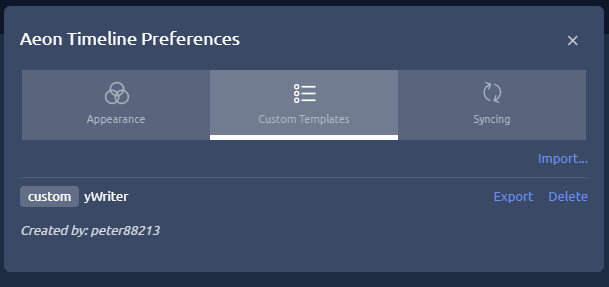
The easiest way is to create new timelines based on this template. It provides the required narrative strucuture and the “Viewpoint” character role.
For existing timelines you have two choices:
First option: Add or rename the required properties in the Timeline settings.
Open the Timeline Settings.
In the “Narrative” settings select “Outline Style” as numbering system. Make sure that at least chapters are auto assigned to “folders”, and scenes are auto assigned to “other types”.
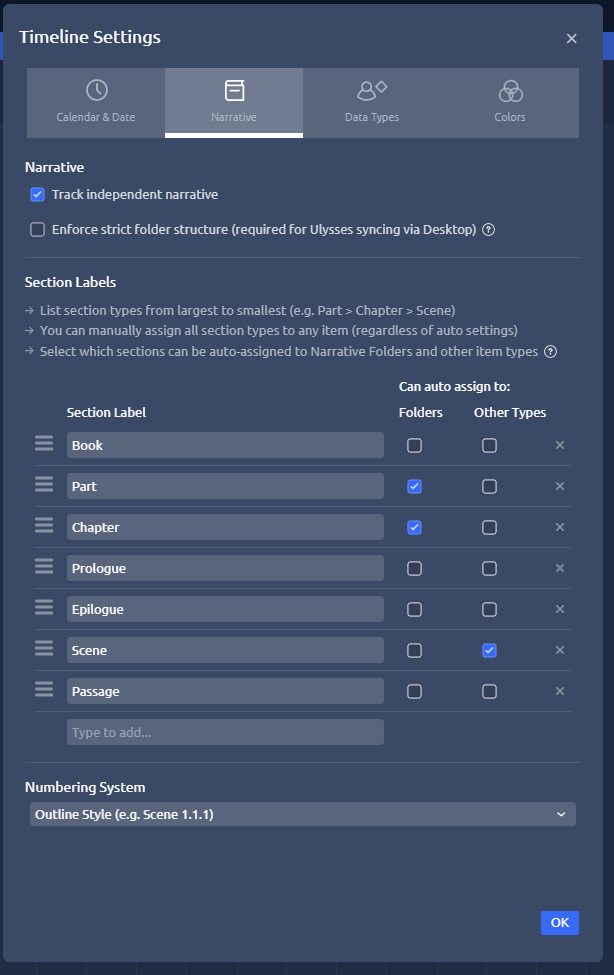
In the “Advanced settings” make sure a “Viewpoint” relationship exists for characters that can be assigned to events. The easiest way is to rename an existing relationship, e.g. “Observer”.
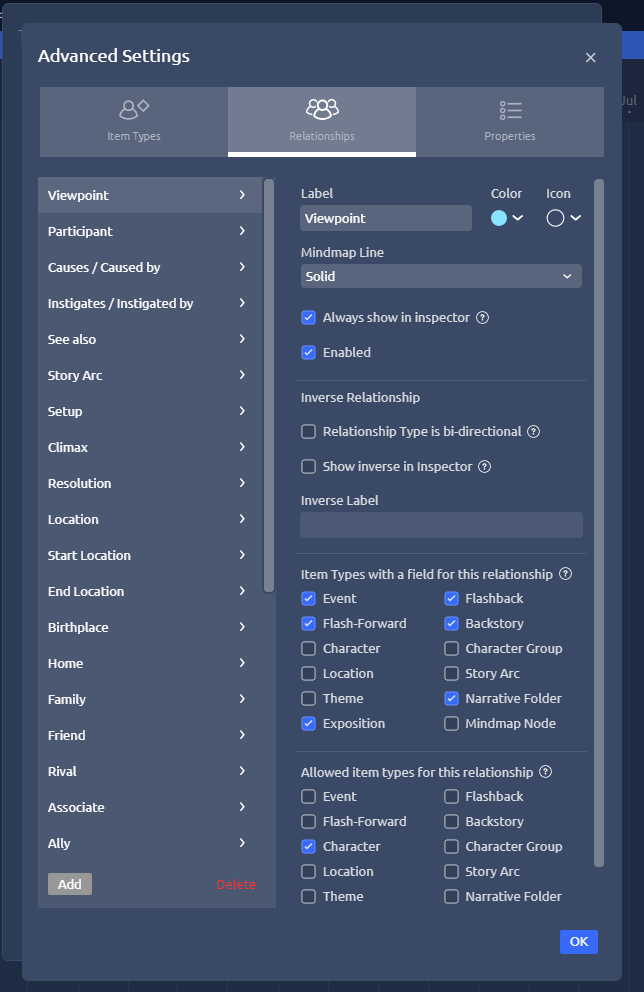
Second option: Customize the aeon3yw configuration to fit your timeline.
See below
csv export from Aeon Timeline 3 (optional)
- The csv file exported by Aeon Timeline 3 must be comma-separated.
- Make sure all Item Types for Export checkboxes are ticked.
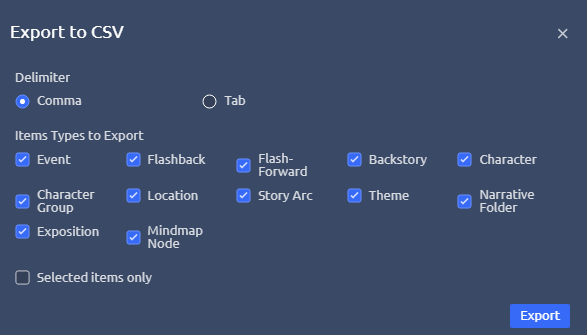
Custom configuration
You can override the default settings by providing a configuration file. Be always aware that faulty entries may cause program errors.
Global configuration
An optional global configuration file can be placed in the configuration directory in your user profile. It is applied to any project. Its entries override aeon3yw’s built-in constants. This is the path:
c:\Users\<user name>\.pywriter\aeon3yw\config\aeon3yw.ini
Local project configuration
An optional project configuration file named aeon3yw.ini can be placed in your project directory, i.e. the folder containing your yWriter and Timeline project files. It is only applied to this project. Its entries override aeon3yw’s built-in constants as well as the global configuration, if any.
How to provide/modify a configuration file
The aeon3yw distribution comes with a sample configuration file located in the sample subfolder. It contains aeon3yw’s default settings and options. You can copy this file to the global configuration folder and edit it.
- The SETTINGS section mainly refers to “labels” in your Timeline settings. In case you use csv export, the labels are the csv field contents of the first row, which denote the columns. They might have to be adapted to your specific Aeon Timeline setup. If you change them, the program might behave differently than described in the description of the conversion rules below. Make sure the indicated csv fields contain data that can be processed by yWriter.
- Comment lines begin with a
#number sign. In the example, they refer to the code line immediately above.
This is the configuration explained:
[SETTINGS]
part_number_prefix = Part
# Prefix to the part number in the part's heading.
chapter_number_prefix = Chapter
# Prefix to the chapter number in the chapter's heading.
type_event = Event
# Label of the "Event" item type representing scenes. (.aeon only)
type_character = Character
# Label of the "Character" item type representing characters.
type_location = Location
# Label of the "Location" item type representing locations.
type_item = Item
# Label of the "Item" item type representing items.
character_label = Participant
# Label of the "Participant" role type representing a list of
# characters associated to an event.
location_label = Location
# Label of the "Location" role type representing a list of
# locations associated to an event.
item_label = Item
# Label of the "Item" role type representing a list of
# items associated to an event. (not part of the template)
part_desc_label = Label
# Label of the csv field whose contents are imported
# as the part's description to yWriter. (.csv only)
chapter_desc_label = Label
# Label of the csv field whose contents are imported
# as the chapter's description to yWriter. (.csv only)
scene_desc_label = Summary
# Label of the csv field whose contents are imported
# as the scene's description to yWriter. (.csv only)
scene_title_label = Label
# Label of the csv field whose contents are imported
# as the scene's title to yWriter. (.csv only)
notes_label = Notes
# Label of the "Notes" property of events and characters.
tag_label = Tags
# Label of the csv field whose contents are imported
# as the scene's tags to yWriter. (.csv only)
viewpoint_label = Viewpoint
# Label of the "Viewpoint" property of events.
character_bio_label = Summary
# Label of the csv field whose contents are imported
# as the character's biography to yWriter. (.csv only)
character_aka_label = Nickname
# Label of the "Nickname" property of characters.
character_desc_label1 = Characteristics
# Label of the character property imported as first part of
# the character description.
character_desc_label2 = Traits
# Label of the character property imported as second part of
# the character description.
character_desc_label3 =
# Label of the character property imported as third part of
# the character description.
location_desc_label = Summary
# Label of the csv field whose contents are imported
# as the location's description to yWriter. (.csv only)
Note: Your custom configuration file does not have to contain all the entries listed above. The changed entries are sufficient.
- .csv only means that this label isn’t configurable for .aeon import.
- .aeon only means that this label isn’t configurable for .csv import.
Conversion rules
The column labels refer to timelines based on the “yWriter” template.
- All narrative scenes are converted to regular scenes placed in the right chapters.
- All non-narrative events are converted to “Notes” scenes placed in a “Notes” chapter named “Other events”.
- Part and chapter headings are generated by adding a number to a customizable prefix.
- Part and chapter labels are imported as part and chapter descriptions (*).
- The scene status is “Outline”.
- The event label is used as scene title (*).
- The start date is used as scene date/time, if the start year is 100 or above.
- The scene duration is calculated by the end date, if the start year is 100 or above.
- Event tags are converted to scene tags, if any (*).
- “Descriptions” are imported as scene descriptions, if any (*).
- “Notes” are used as scene notes, if any (*).
- “Participants” are imported as characters, if any (*).
- “Viewpoints” are imported as viewpoint characters, if any (*).
- “Locations” are imported, if any (*).
- “Items” are imported, if any (*).
(*) Applies to the default configuration, but can be customized.
Installation path
The setup script installs aeon3yw.pyw in the user profile. This is the installation path on Windows:
c:\Users\<user name>\.pywriter\aeon3yw