scappex
Generate a yWriter 7 project from a Scapple outline.
This project is maintained by peter88213
Project homepage > Instructions for use
The scappex Python script creates a yWriter 7 project from a Scapple outline.
Instructions for use
Intended usage
The included installation script prompts you to create a shortcut on the desktop. You can launch the program by dragging a scap file and dropping it on the shortcut icon.
Command line usage
Alternatively, you can
- launch the program on the command line passing the scapple file as an argument, or
- launch the program via a batch file.
usage: scappex.pyw [--silent] Sourcefile
positional arguments:
Sourcefile
The path of the Scapple outline file.
optional arguments:
--silent suppress error messages and the request to confirm overwriting
Mode of operation
Scappex generates a new yWriter project file with the same file name as the Scapple source file,
but with the extension .yw7. It is placed in the same directory as the source file.
However, if the yWriter project already exists, it would not be overwritten. Character/Location/Item XML files are generated instead. They can be imported into any yWriter project.
Conversion rules
- Notes with a shadow are converted to scenes.
- Notes with a shadow and “cloud” border are converted to “Notes” scenes.
- Scenes are ordered by their position in the Scapple diagram (from top left to bottom right).
- Notes with a “cloud” border without shadow are converted to scene and character notes.
- Notes with a square border are converted to tags.
- Notes with red text are converted to major characters.
- Notes with purple text are converted to minor characters.
- Notes with blue text are converted to locations.
- Notes with green text are converted to items.
- Assign characters/locations/items to a scene by connecting the corresponding notes.
- Assign tags to scenes/characters/locations/items by connecting the corresponding notes.
- Assign a viewpoint character to a scene by creating an arrow pointing from the character to the scene. If a scene is pointed to by several characters, or by no character, the viewpoint is random.
How to mark notes for export
Import styles (optional)
The scappex distribution comes with a sample Scapple project styles.scap including all required styles. You can either use this diagram as a template, or import the styles into your own Scapple diagram.
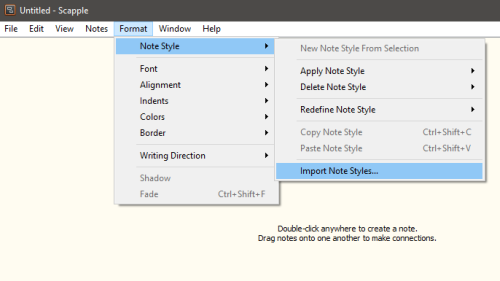
In the file picker dialog, select <unzipped scappex release folder>\sample\styles.scap. Then you can apply the styles via context menu.
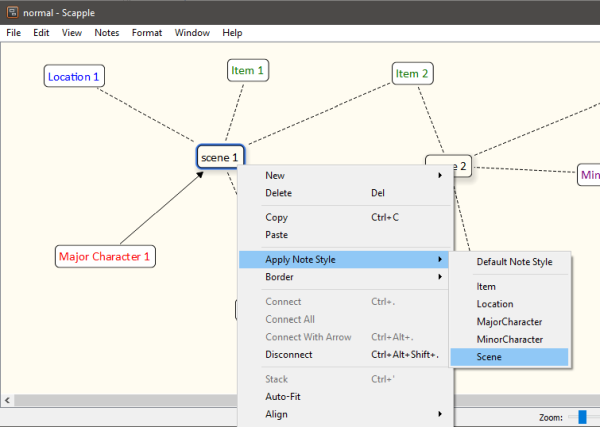
Mark scenes
Either apply the “Scene” style, if any, via context menu, or tick “Shadow” in the Inspector to mark the note as scene.
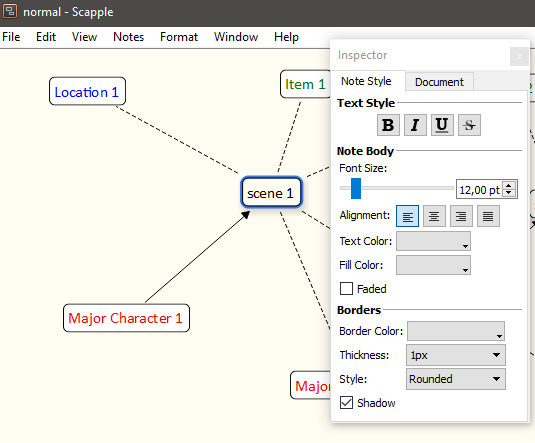
To make the scene a “Notes” scene, either apply the “NotesScene” style, or make its border style “Cloud” in the Inspector.
Mark notes
Either apply the “Note” style, if any, via context menu, or make the note’s border style “Cloud” in the Inspector.
Mark tags
Either apply the “Tag” style, if any, via context menu, or make the note’s border style “Square” in the Inspector.
Mark locations
Either apply the “Location” style, if any, via context menu, or tick the big blue field above the text color swatch in the Inspector.
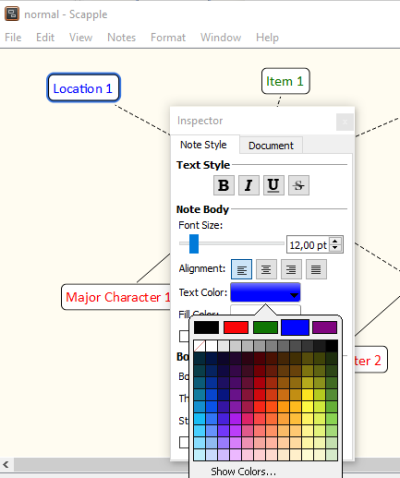
Mark major characters
Either apply the “Major character” style, if any, via context menu, or tick the big red field above the text color swatch in the Inspector.
Mark minor characters
Either apply the “Minor character” style, if any, via context menu, or tick the big purple field above the text color swatch in the Inspector.
Mark items
Either apply the “Item” style, if any, via context menu, or tick the big green field above the text color swatch in the Inspector.
Custom configuration
You can override the default settings by providing a configuration file. Be always aware that faulty entries may cause program errors.
Global configuration
An optional global configuration file can be placed in the configuration directory in your user profile. It is applied to any project. Its entries override scappex’s built-in constants. This is the path:
c:\Users\<user name>\.pywriter\scappex\config\scappex.ini
The setup script installs a sample configuration file containing scappex’s default values. You can modify or delete it.
Local project configuration
An optional project configuration file named scappex.ini can be placed in your project directory, i.e. the folder containing your yWriter and Timeline project files. It is only applied to this project. Its entries override scappex’s built-in constants as well as the global configuration, if any.
How to provide/modify a configuration file
The scappex distribution comes with a sample configuration file located in the sample subfolder. It contains scappex’s default settings and options. This file is also automatically copied to the global configuration folder during installation. You best make a copy and edit it.
- The SETTINGS section mainly refers to colors, i.e. The text colors that mark the characters/locations/items in Scapple. If you change them, the program might behave differently than described in the description of the conversion rules below.
- The OPTIONS section comprises options for regular program execution.
- Comment lines begin with a
#number sign. In the example, they refer to the code line immediately above.
This is the configuration explained:
[SETTINGS]
location_color = 0.0 0.0 1.0
# RGB text color that marks the locations in Scapple.
item_color = 0.0 0.5 0.0
# RGB text color that marks the items in Scapple.
major_chara_color = 1.0 0.0 0.0
# RGB text color that marks the major racters in Scapple.
minor_chara_color = 0.5 0.0 0.5
# RGB text color that marks the minor characters in Scapple.
[OPTIONS]
export_scenes = Yes
# Yes: create scenes from Scapple notes.
export_characters = Yes
# Yes: create characters from Scapple notes.
export_locations = Yes
# Yes: create location from Scapple notes.
export_items = Yes
# Yes: create items from Scapple notes.```
Installation path
The setup script installs scappex.pyw in the user profile. This is the installation path on Windows:
c:\Users\<user name>\.pywriter\scappex