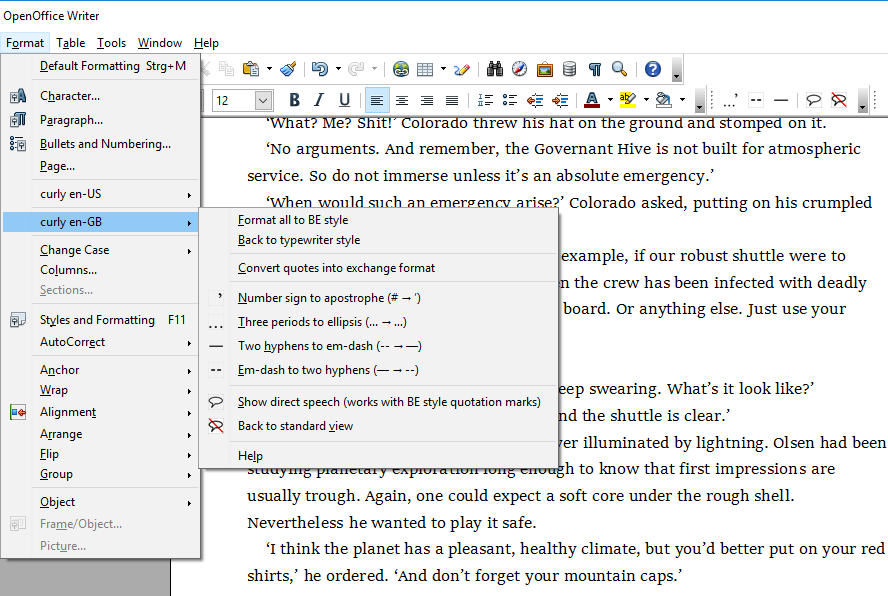
When post-editing existing text, Writer’s auto-formatting feature can convert the typewriter keyboard’s “straight” quotes and apostrophes into typographic “curly” ones. However, this works only for paragraphs assigned the “default” paragraph style and, depending on the document language, for the quotation marks once set.
The “curly quotes” extensions convert quotes, apostrophes, dashes and ellipses between different language-dependent styles, whatever the document or system language. You can also convert the typographic glyphs back to the “typewriter” style if desired. This works regardless of the paragraph style you set.
You can install several language variants in parallel. Use the exchange format to convert quotation marks between different languages.
Please note
The curly-en-GB variant is intended for text in which the literal speech has been placed in single quotation marks. If you use double quotation marks when typing, it is better to use the curly-en-US variant. If you want to convert double quotes to single quotes, convert your text to exchange format using curly-en-US first. Then apply curly-en-GB for formatting.
Features
-
Smart quotes macros.
-
Find and replace macros for apostrophes and dashes.
-
Revert to keyboard characters.
-
Extensions are available for en-GB, en-US, de-DE, de-CH, fr-FR.
-
Convert from one language to another via exchange format.
-
Menu and toolbar with buttons.
-
Dialog view to identify direct speech.
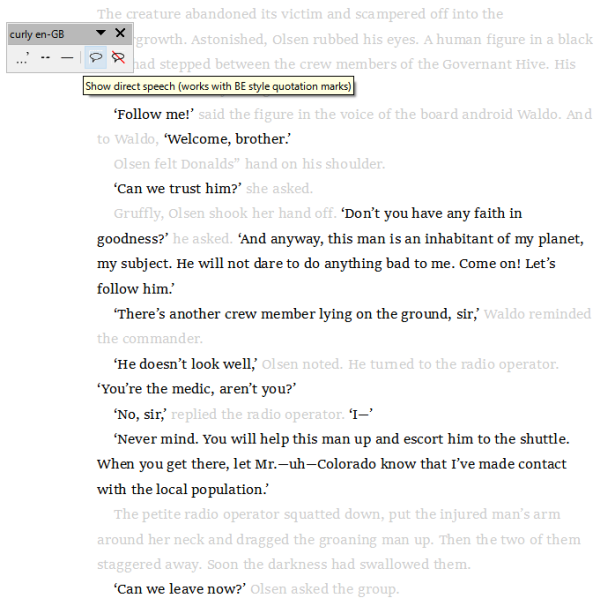
System requirements
- OpenOffice.org 3.x or Apache OpenOffice 4.x or LibreOffice 6+
- Java (OpenOffice needs it for macro execution)
Download and install
Download the variant that matches your Office installation:
LibreOffice 6+ variant (curly_en-GB-L-3.3.2.oxt)
Apache OpenOffice 4.x variant (curly_en-GB-A-3.3.2.oxt)
OpenOffice.org 3.x variant (curly_en-GB-3.3.2.oxt)
-
Installation right at download, by double-clicking on the downloaded file, or via the OpenOffice/LibreOffice Extension Manager.
-
After installation (and Office restart) you find a new submenu for each language version in the Format menu.
-
Optionally, you can dock a toolbar for your convenience. If you don’t need the toolbar (e.g. because it’s not your first language), just close it.
-
If no additional submenu shows up in the Format menu, please look in the Tools > Extensions menu.
Usage
See the instructions for use
Get updates
This extension supports the update mechanism of OpenOffice/LibreOffice. You can let the Extension Manager check for updates from time to time to get the latest release.
Credits
OpenOffice Extension Compiler by Bernard Marcelly.
License
This extension is distributed under the MIT License.