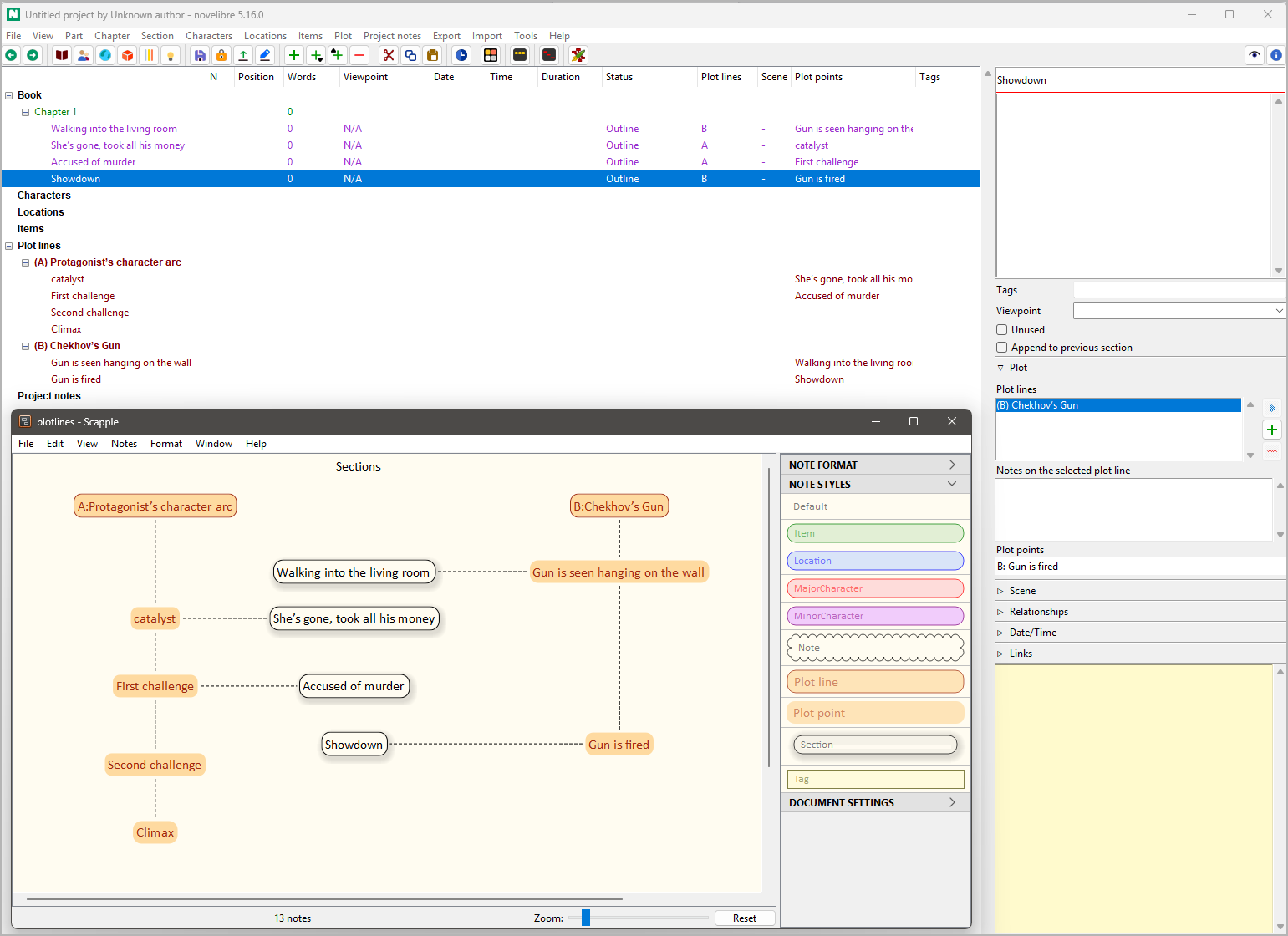Plotting with novelibre
Summary
With novelibre, you can visualize the plot structure of an existing story. When you’re planning a novel, you can also start by figuring out a plot structure and then integrate the chapters and sections into this framework or link them to it. The software offers two different techniques that you can use alternatively or in combination, depending on your needs. It is essential that the plot structure is completely independent of your chapter layout.
On the one hand, you can use stages of a dramaturgical structure, which are then placed in the project tree like subheadings.
On the other hand, you can create your own structure of plot lines and associated plot points. Each section of your novel can then be assigned to a plot line, allowing you to visualize the relationship in the plot grid. You can then also link each plot point to a section.
In addition, you can note down the contribution of each section to the plot or to the overall story using a scene structure.
Applying a story structure model
If you want to divide a story into stages according to a structure model (e.g. the Three Act Model, or the Save The Cat beatsheet), just insert the stages between the regular sections at the beginning of each phase. This gives you color-coded subheadings in the tree view.
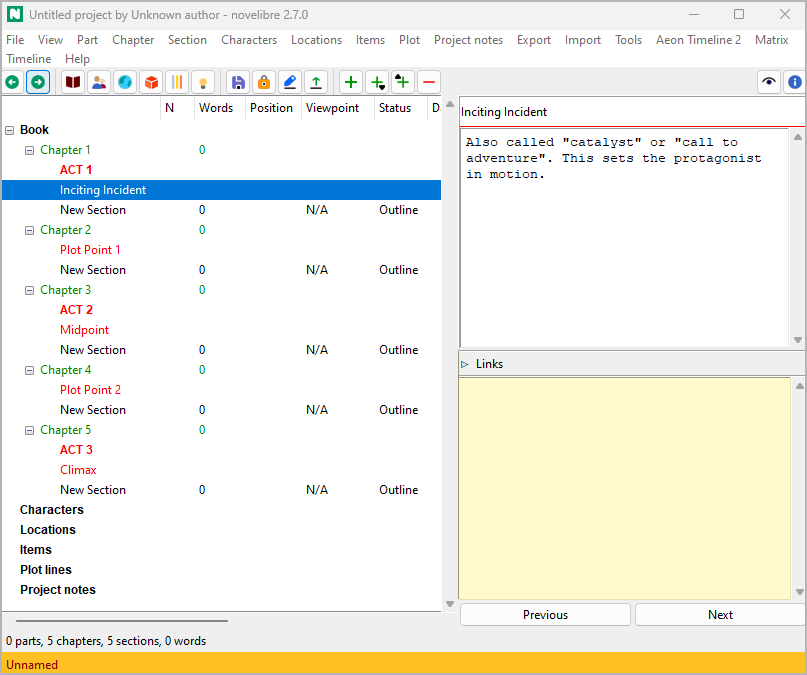
With the nv_templates plugin you can load pre-made story structure models from Markdown template files, and you can save the story structure of your project for reuse.
Defining plot lines
novelibre provides plot lines as a powerful and flexible concept for plotting.
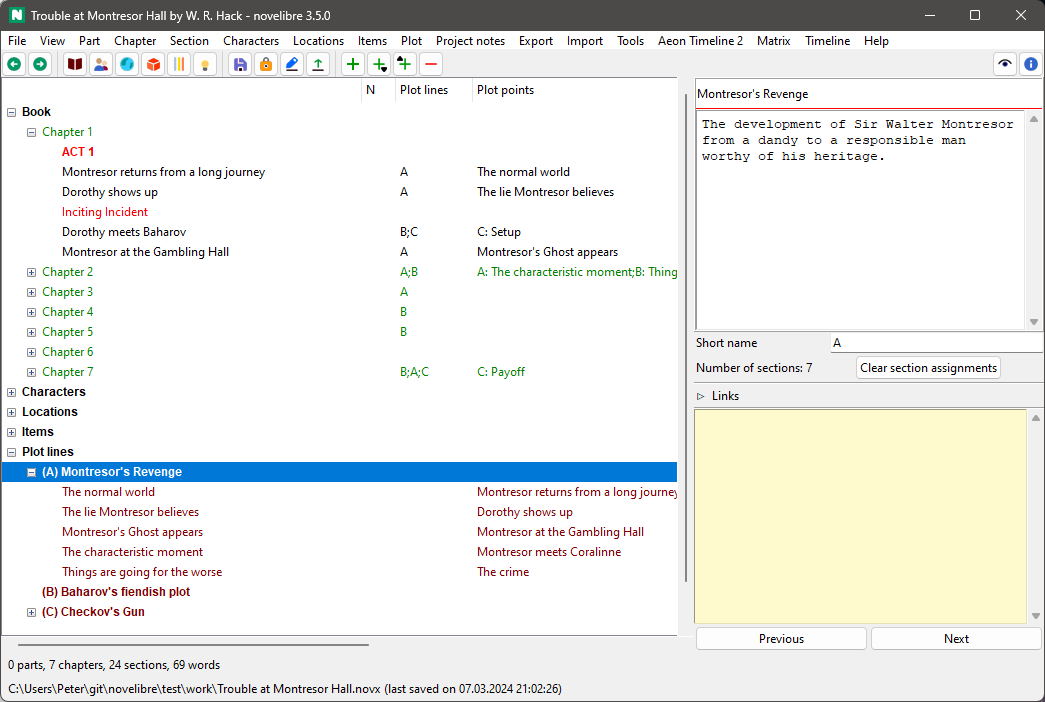
“Plot line” can mean a variety of things: narrative strand, thread, character arc, storyline, subplot, sequence of cause and effect, sequence of setup and payoff, and so on. You can think of a plot line as a line on which plot points are arranged that characterize the progression of the story. These plot points can be assigned to sections to indicate the section’s relevance to the plot.
novelibre lets you define any number of plot lines.
Any number of sections can be assigned to each plot line.
Any number of plot lines can be assigned to each section.
Each plot line can contain any number of plot points.
Each plot point can be assigned to exactly one section.
Any number of plot points can be assigned to each section.
The association of sections and plot points is shown in the “Plot points” column of the tree view.
You can use plot lines to establish named connections between sections, such as setup → payoff, so you can keep track of this relationship even if the sections are far away from each other.
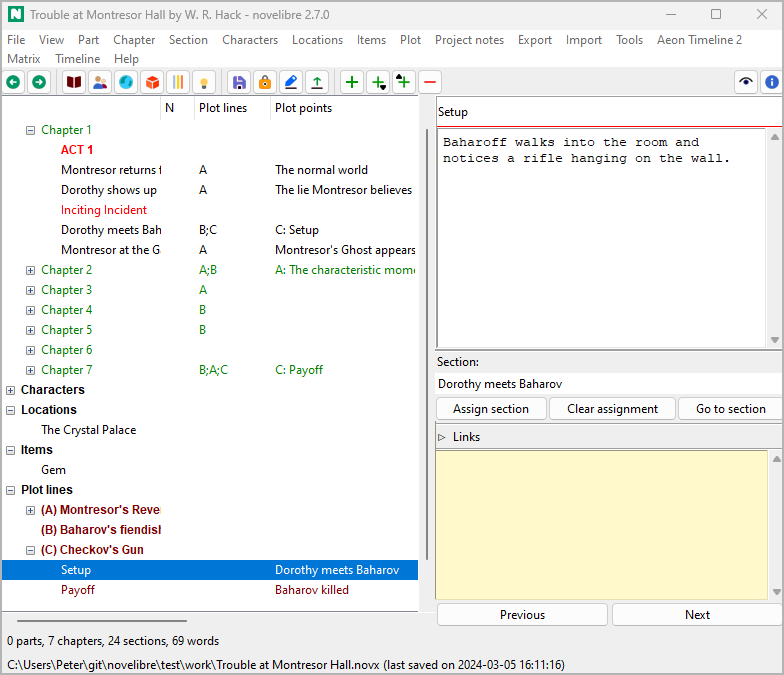
Plot grid
The novelibre plot grid is a spreadsheet with a row for each section, and a set of plot-relevant section metadata in the columns. The first visible column contains links to the sections in the manuscript. Each plot line has its own column in the plot grid, where the plot line notes are shown. The plot grid offers you a convenient way to enter the plot line notes by seeing the big pictures of your plot construction.
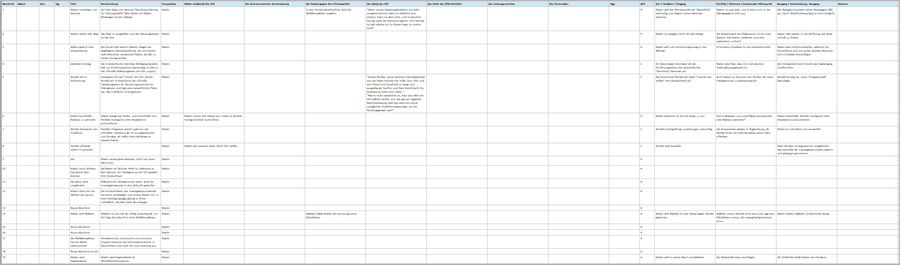
Hint
You can assign a section to a plot line by entering text in the corresponding Plot line notes cell of the plot grid.
What about scenes?
Many writing programs divide chapters into scenes. Perhaps this is because the underlying concepts originally stem from playwriting or screenwriting, where dramaturgical schemes were presumably first systematically formulated. In any case, there are a lot of writing guides that apply the concept of the scene to prose texts as well. A common method intended to ensure suspense is to alternate between so-called action and reaction scenes. If you want to work this way, novelibre offers you the right tool. In the section properties you can declare your sections as “action” or “reaction” scenes and enter the information corresponding to the respective scheme.
The schema can be configured in the book properties, allowing you to use alternative methods of scene planning. And since the term “scene” can be defined so narrowly that it does not apply to every section of a prose text, novelibre offers the option of including non-scenic sections and describing their function in the story.
The best overall view of your scene organization can be obtained using the plot grid described above.
Tip
Even if you don’t plan your sections this way, the method can be useful during revision, when it comes to fixing sags or questionable sections.