nv_themes
User guide
This page refers to the latest nv_themes release.
The plugin adds a Change theme entry to the novelibre View menu.
Important
If you just want a dark mode for novelibre, do install the nv_dark plugin instead of nv_themes. Changing the theme is not enough to get a dark mode. You also need a modified color palette so that the colored text stands out against the dark background. nv_dark comes with such a color palette.
Note
Actually, this plugin is more intended for Linux, where the default theme looks pretty stale, and there are plenty of desktops, each with a different look.
On Windows, novelibre uses a lot of native widgets by default. You can hardly do better with custom themes.
Install additional themes
By default, you can choose from a few themes that are not particularly attractive. To take full advantage of this plugin, you need the ttkthemes package, which is recommended on the plugin’s homepage. If you are familiar with Python, you can install it using pip, as described by the provider. On Linux, it may be more convenient to use the distribution’s package manager.
Here is an example with Synaptic on Linux Mint:

Start the dialog
Start the theme changer from the main menu: View > Change theme. You can select the new theme from a drop-down list.
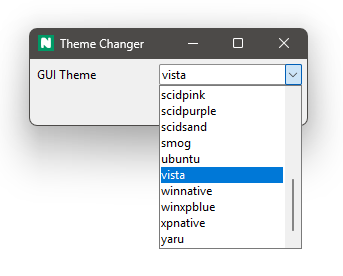
Important
When you select a theme, the display changes immediately. However, this is only a non-binding preview. Not all display elements may have their final color. Better restart novelibre after you have changed the theme.
